Table of Contents
Intro
ViewSync – Platforms like YouTube have become integral parts of our digital lives in the ever-evolving landscape of online content consumption. With abundant videos ranging from gaming content to reaction videos, viewers often switch between multiple perspectives to enhance their viewing experience. It is a powerful tool in this realm, has emerged as a game-changer, allowing users to synchronize and watch numerous videos simultaneously. This article delves into the concept of ViewSync, its functionalities, and its impact on how we engage with online content.
Understanding ViewSync:

ViewSync is a web-based application that synchronizes multiple YouTube videos, providing users with a seamless and unified viewing experience. It was formed to address the increasing demand for a tool that enables viewers to watch different video perspectives concurrently. It is trendy in the gaming community, where multiplayer games often involve multiple players, each providing their own unique viewpoint.
ViewSync is a groundbreaking technology designed to harmonize multiple video or media streams perfectly. Initially developed for the gaming community, it has since expanded its reach to encompass various applications, from entertainment to education. The fundamental principle behind this tool is to enhance the user experience by allowing seamless integration of multiple viewpoints.
Features and Functionality:
Synchronization:
ViewSync’s primary feature is its ability to synchronize videos with precision. Users can select a set of YouTube links, and ViewSync aligns them in a single interface. It ensures that all videos start and progress simultaneously, creating a harmonious viewing experience.
Adjustable Timing:
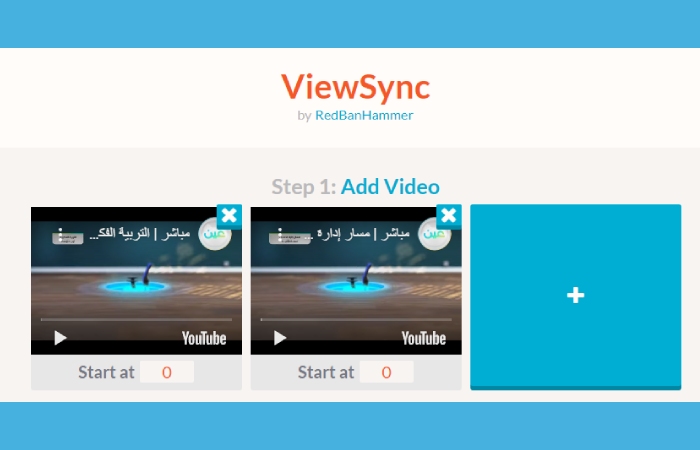
One of ViewSync’s strengths is its flexibility. Users can fine-tune the timing of each video to account for any potential lag or latency differences. It ensures the content stays perfectly synchronized, even when sourced from different channels with varying upload speeds.
Customizable Layouts:
ViewSync offers customizable layouts, allowing users to arrange videos in different configurations on the screen. Whether side by side, in a grid, or with a designated main video and secondary videos alongside, the layout options enhance user control over their viewing experience.
Shared Playlists:
It enables users to create and share synchronized playlists with others. It benefits communities interested in watching the same videos simultaneously, fostering a shared experience even when physically apart.
Ways to Use ViewSync
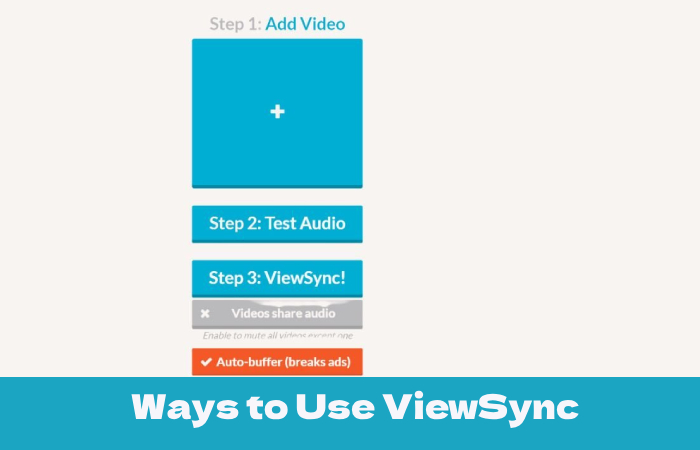
ViewSync connections are simple to create. If the videos have the same voiceover, halt each video at a certain audio cue. Anything from a sneeze to the first word of a sentence might serve as a cue. You may verify your synchronization by using the Test Audio button. When you’re happy, click ViewSync! to create the connection.
1. Use ViewSync on YouTube
Playing numerous YouTube videos at once is a valid web tool. All you have to do to play a video on the same screen is copy the URL of the desired video into this web tool. We’ll next walk you through using ViewSync to play YouTube side by side.
- Get into ViewSync.
- Under “Add Video,” select the “+” button.
- Paste the YouTube video’s URL, which you wish to play, into the search box that displays.
- Use the same procedures to copy and paste the URL for the second YouTube video. In addition, you may upload more than three YouTube videos here.
- To verify if the two additional YouTube videos can be played correctly, click “Test Audio“.
- Copy the URL that enables the simultaneous playback of two YouTube videos, and click “ViewSync!”
- Open your favorable website and open a new tab.
- Then, Paste the URL into the browser.
- Following that, these two YouTube videos ought to appear side by side. Press the “Play” button to begin each video.
2. Play Two Videos from YouTube on a Triple Screen
In addition to the techniques above, a triple screen allows you to play two YouTube videos simultaneously. Regarding this technique, a user shared the following:
- On the laptop’s initial screen, one YouTube video should start playing. While the video on the first screen is playing, browse to the second screen and start playing the second YouTube video. They play together without pausing.
- As a result, you may test this strategy on YouTube in tandem.
- You can view 3 YouTube videos on one screen using the Triple Screen.
3. Employ YouTube Multiplier
You may play more YouTube videos simultaneously by using the website YouTube Multiplier. This utility allows you to merge up to eight YouTube videos.
Use this tool as follows:
- Click YouTube Multiplier to access.
- The “DO YOUR OWN MASHUP” area is located as you scroll down.
- In the first two fields, copy and paste the YouTube video URL you wish to play.
- You can select your desired display format from A to F from the video.
- Include a title and name (optional) for your mashup. After that, enter the required digit.
- Click the “Preview” button to see an example of the effect.
Why is ViewSync Important?
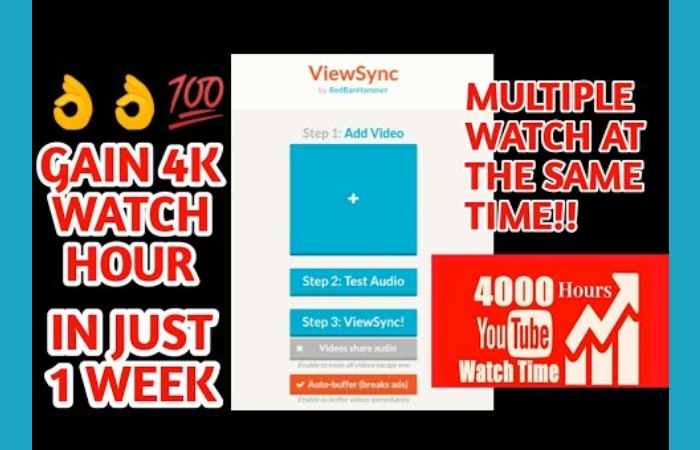
It prioritizes content producers. It employs a patented technique to enable in-stream adverts, whereas standard YouTube mashup sites are restricted to displaying banner ads. By utilizing it, you directly assist content producers since these in-stream advertisements pay them far more than banner advertising.
It synchronizes at one-second time intervals. Make every synced audio mashup by utilizing advanced playback logic. The audio synchronization is accurate to within one-tenth of a second. Only it can sync the audio in Battlestar Galactica.
Who is the Creator of ViewSync?
RedBanHammer. I’m not linked with YouTube or Mindcrack, and I work on ViewSync in my spare time. If you enjoy what you see here, please look at my other work! You may also buy me coffee for late-night coding sessions.
Know about RedBanHammer
RedBanHammer is a person with more than five years of experience in programming. Therefore, he has developed many tools and software for different segments. The person is freelancing and working and is highly dedicated to building new platforms for various purposes.
Is Viewsync Safe to Use?
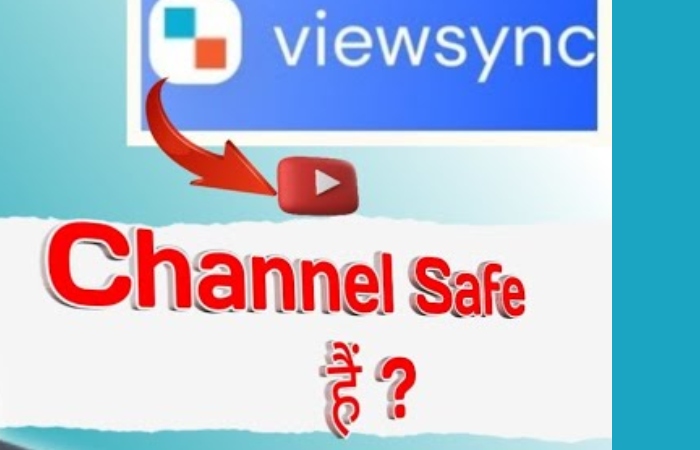
- Yes, the platform is designed and encrypted with SSL certification, which means it will preserve your access and identity without revealing them to any third-party platform. Users can directly access it and play YouTube videos.
- On the other hand, it is compiled with HTTPS Protocol that saves your payment details, which results in not getting it aligned with any unauthorized party. View sync platform is not known for any negative feedback to date, but it is not sure that it’s the same as the reviews. You can use it and then make your review according to your observation.
Conclusion
Hence, many techniques have come across to play two YouTube videos simultaneously, but Viewsync is the best one to work with. With its accurate online technology, which prioritizes content providers with in-stream advertisements, several films may be synchronized seamlessly on a single screen. There are other ways to play videos simultaneously, such as using a YouTube Multiplier or a triple screen. These techniques accommodate various tastes and give users freedom and ease in organizing their video content, whether for work or study.
FAQ’s Related To ViewSync
What is ViewSync?
ViewSync is a multiple YouTube viewer. Initially designed for watching Mindcrack UHC episodes, it can watch any YouTube video simultaneously.
How do I Use ViewSync?
Making ViewSync’s links is easy. If the videos share the same voice audio, stop each video at a particular audio cue. Cues can be anything from the first word of a sentence to a sneeze. You can use the Test Audio button to check your syncing. Once satisfied, press the ViewSync! Button to generate the link.
Why ViewSync?
ViewSync puts content creators first. While typical YouTube mashup sites are limited to showing banner ads, it uses a proprietary method enabling in-stream ads. These in-stream ads pay content creators much more than banner ads; by using ViewSync, you directly support content creators.
It syncs to fractions of a second. Create super-synced audio mashups using ViewSync’s advanced playback logic. Audio syncing is accurate to within a tenth of a second. Only this tool can sync this audio in Battlestar Galactica.
Who made ViewSync?
RedBanHammer. I’m not affiliated with YouTube or Mindcrack, and I work on ViewSync in my spare time. If you like what you see here, please check out my other projects! You can also buy me a coffee for late-night coding sessions.
